03. Stay in sync with source project
While you're working on a topic branch of changes that you want to make to a repository, that repository will probably be receiving updates of its own from the original authors.
Stars & Watching
If you want to keep up-to-date with the Repository, GitHub offers a convenient way to keep track of repositories - it lets you star repositories:
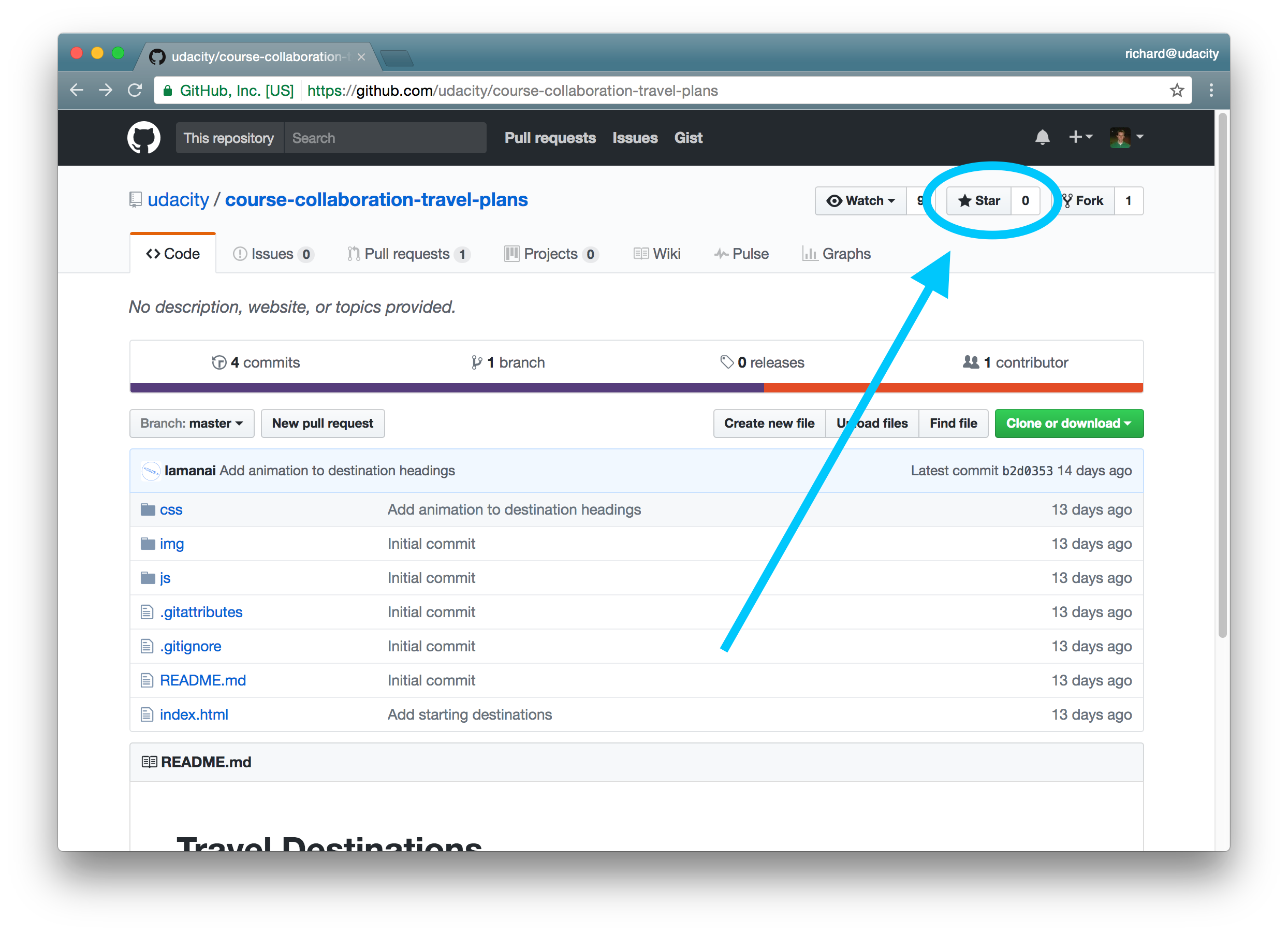
The Star button and level for a repository.
You can go to https://github.com/stars to list out and filter all of the repositories that you have starred.
Starring is helpful if you want to keep track of certain repositories. But it's not entirely helpful if you need to actively keep up with a repositories development because you have to manually go to the stars page to view the repositories and see if they've changed.
💡 Stars & Popularity 💡
Starring can be a useful feature to help you keep track of repositories you're interested in. But stars have also turned into a means of measuring a repo's popularity.
If you'd rather not increase a repository's stars, then check out "watching" a repository. Let's look at that right now!
Watching A Repository
If you need to keep up with a project's changes and want to be notified of when things change, GitHub offers a "Watch" feature:
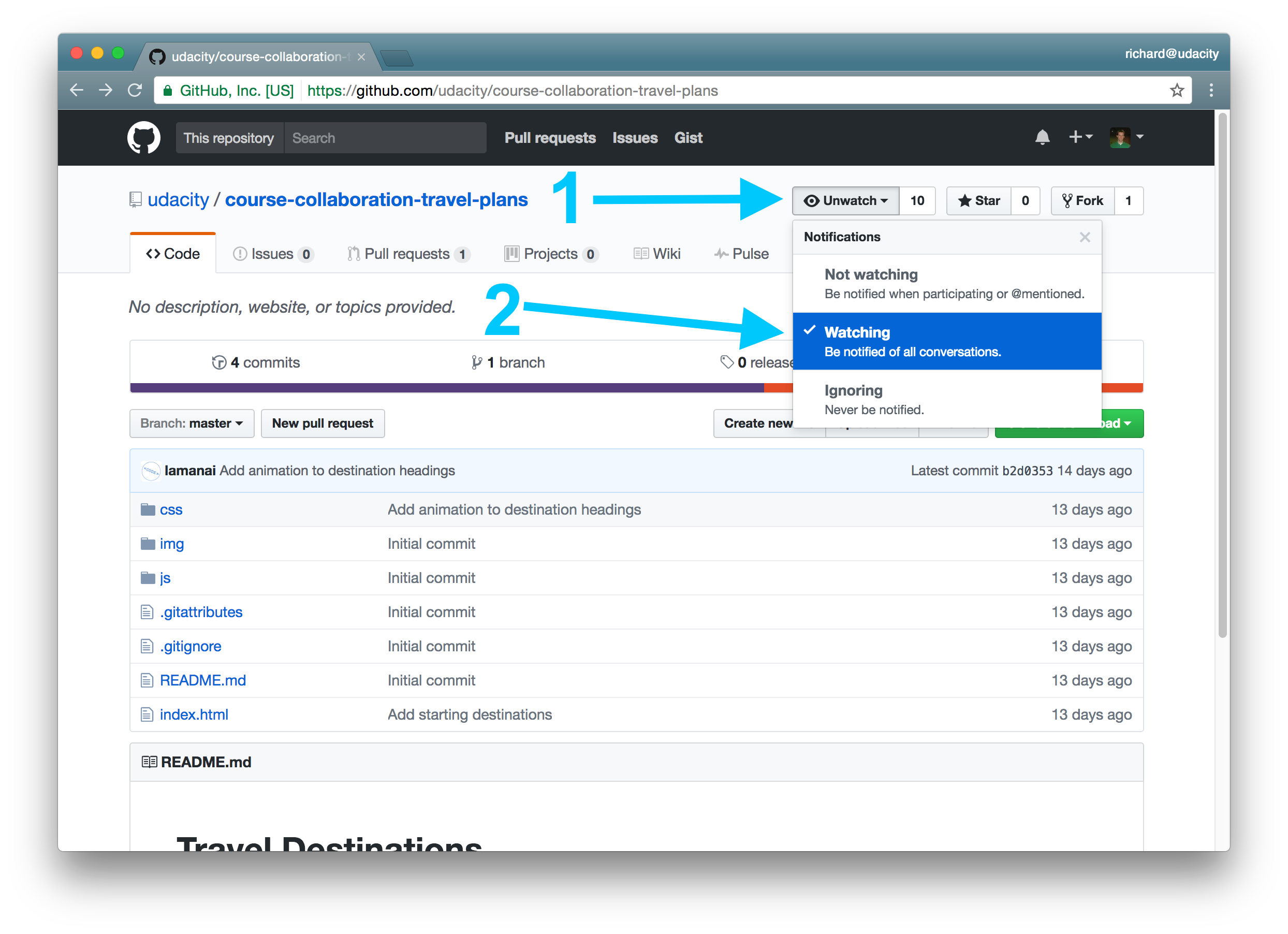
The Notification settings. "Watching" a repository will alert you to all activity.
If you're working on a repository quite often, then I'd suggest setting the watch setting to "Watching". This way GitHub will notify you whenever anything happens with the repository like people pushing changes to the repository, new issues being created, or comments being added to existing issues.
Including Upstream Changes
Now that you know about watching your repository let say that you're watching it and you get notified that some commits have been pushed to the original, source repository. How do you go about getting those changes into your fork of the repository? If you want to keep doing development on your fork then you'd need your fork to stay in sync with the source repository as much as possible.
Let's see how we can get these changes from the remote repository into our repository.
L3 - Include Upstream Changes
Incase Lam starts making changes to her project that I won't have in my fork of her project, I'll add her project as an additional remote so that I can stay in sync with her.
In my local repository, I already have one remote repository which is origin remote.
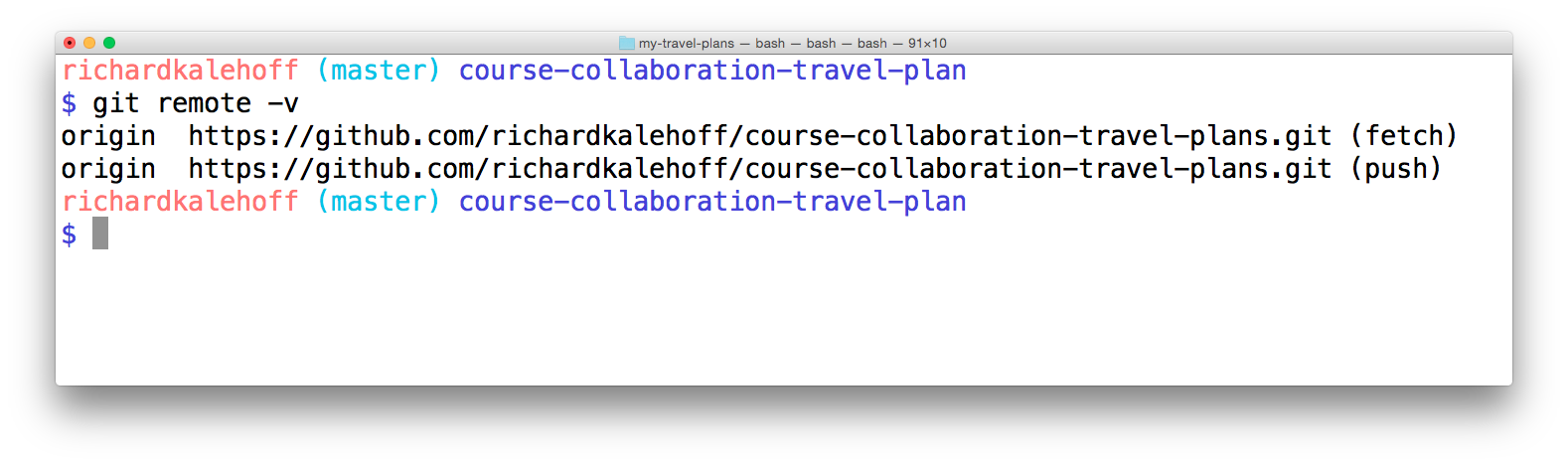
The terminal application showing the existing connect to the remote repository. This is my remote repository and has the shortname origin.
Remember that the word origin is just the default name that's used when you git clone a remote repository for the first time. We're going to use the git remote command to add a new shortname and URL to this list. This will give us a connection to the source repository.
$ git remote add upstream https://github.com/udacity/course-collaboration-travel-plans.gitNotice that I've used the name upstream as the shortname to reference the source repository. As with the origin shortname, the word upstream here is not special in any way; It's just a regular word. This could have been any word… like the word "banana". But the word "upstream" is typically used to refer to the source repository.
Let's check out what the list of remotes looks like now after adding this new remote:
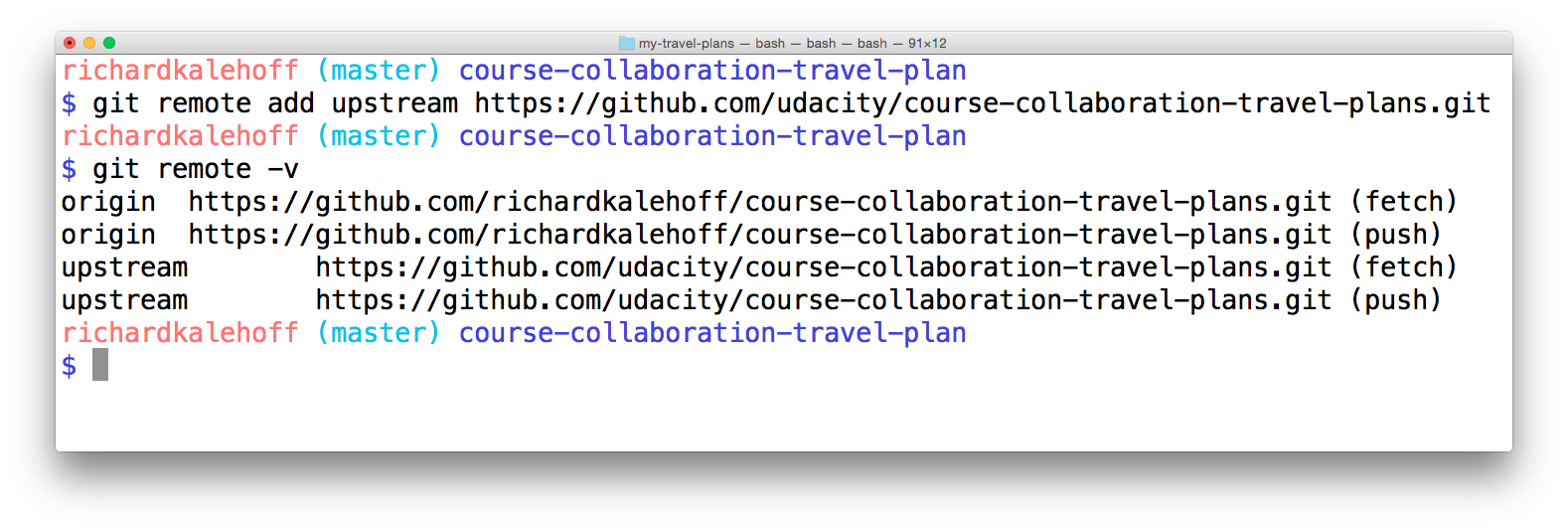
The terminal application show both information about both remotes - origin and upstream.
Origin vs Upstream Clarification
One thing that can be a tiny bit confusing right now is the difference between the origin and upstream. What might be confusing is that origin does not refer to the source repository (also known as the "original" repository) that we forked from. Instead, it's pointing to our forked repository. So even though it has the word origin is not actually the original repository.
Remember that the names origin and upstream are just the default or de facto names that are used. If it's clearer for you to name your origin remote mine and the upstream remote source-repo, then by all means, go ahead and rename them. What you name your remote repositories in your local repository does not affect the source repository at all.
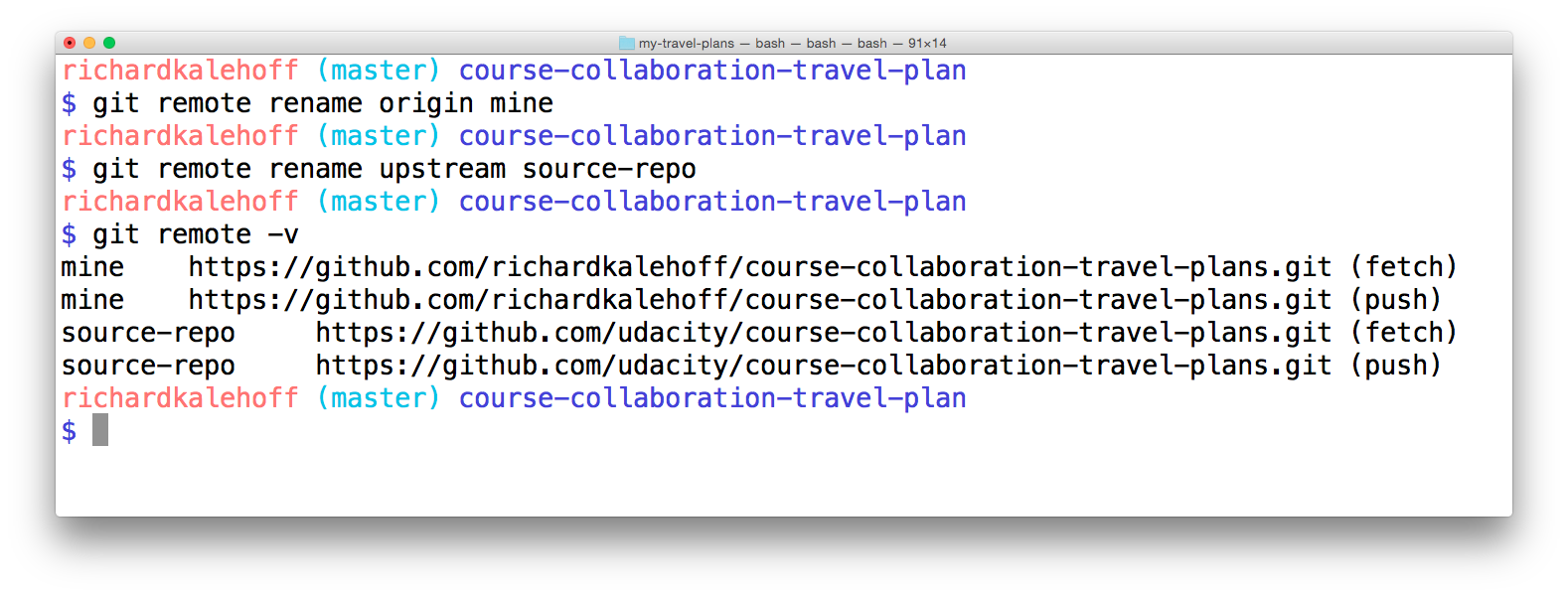
Using the git remote rename command to rename origin to mine and upstream to source-repo.
⚠️ Resetting Remote Names ⚠️
The image above demos the renaming of the remotes, but I have returned them to their default/defacto names of
originandupstreamwith the following commands:
$ git remote rename mine origin $ git remote rename source-repo upstream
Retrieving Upstream Changes
Now to get the changes from upstream remote repository, all we have to do is run a git fetch and use the upstream shortname rather than the origin shortname:
$ git fetch upstream master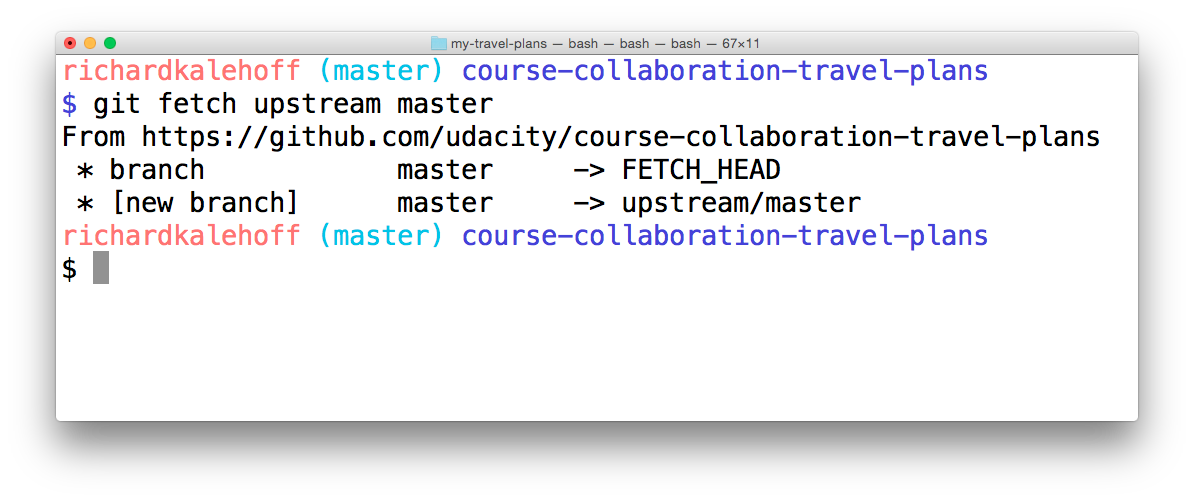
The terminal application showing the results of doing git fetch upstream master. A new branch is added to the local repository.
SOLUTION:
NoNow that we've fetched all of the changes from the upstream remote repository, let's do a log to see what new information we have in our local repository. I'm using the following git log command to make sure I display all commits from all branches (including remote and tracking branches!):
$ git log --oneline --graph --decorate --all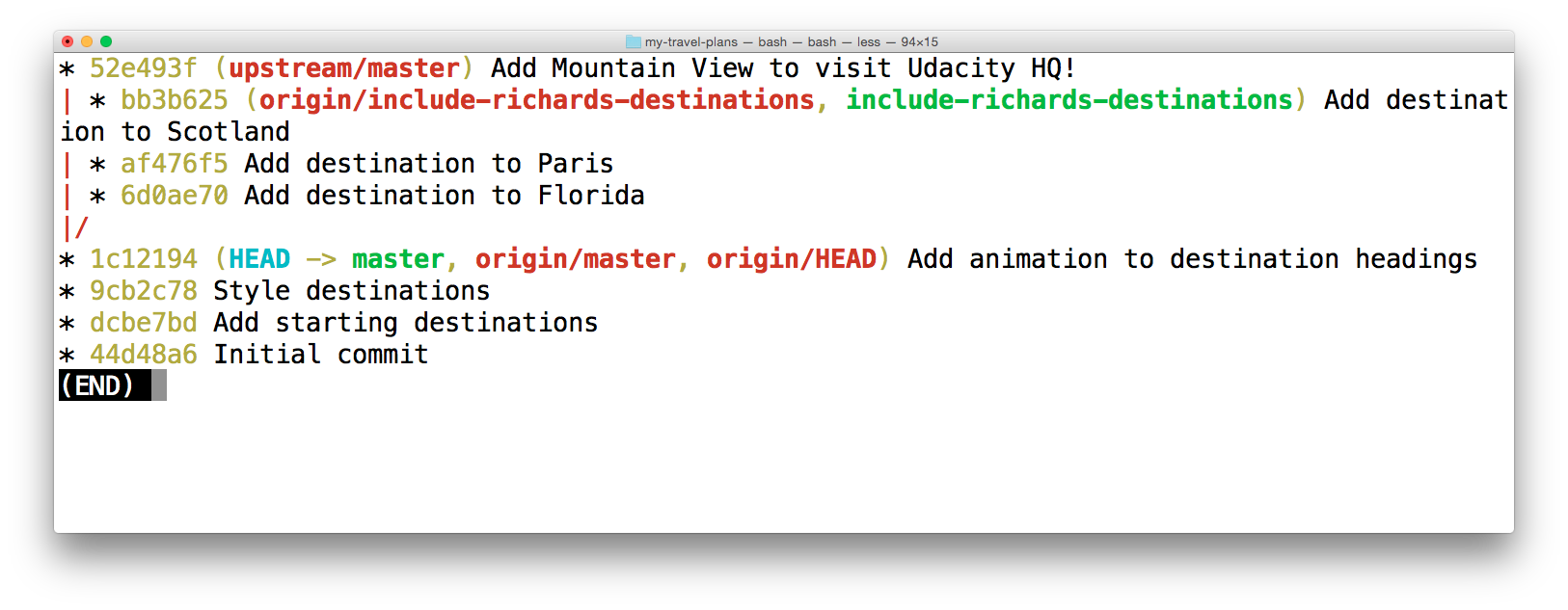
The terminal application showing the log of my local repository after fetching the upstream remote's changes.
It can be a bit difficult to read with the wrapping of the commit messages but you should be able to see that there is now an upstream/master remote branch that is ahead of the local master branch. upstream/master is on commit 52e493f while the master branch is on commit 1c12194.
We can use the upstream/master branch to keep track of where the source repository's master branch is. We can now get any changes that are made to the source repository's master branch by just running git fetch upstream master.
QUESTION:
Using git fetch upstream master pulled in the changes from the master branch on the upstream remote repository.
What single command would we use if we want to fetch the upstream/master changes and merge them into the master branch?
SOLUTION:
These answers need to be solved by yourself, I believe you can do it
To push these new changes from the Lam's repository, we don't want to run git push origin upstream/master because upstream/master is not a local branch. To get these changes into my forked version of her project, I could merge upstream/master into an existing branch (like the local master branch) and push that.
# to make sure I'm on the correct branch for merging
$ git checkout master
# merge in Lam's changes
$ git merge upstream/master
# send Lam's changes to *my* remote
$ git push origin masterRecap
When working with a project that you've forked. The original project's maintainer will continue adding changes to their project. You'll want to keep your fork of their project in sync with theirs so that you can include any changes they make.
To get commits from a source repository into your forked repository on GitHub you need to:
- get the cloneable URL of the source repository
- create a new remote with the
git remote addcommand- use the shortname
upstreamto point to the source repository - provide the URL of the source repository
- use the shortname
- fetch the new
upstreamremote - merge the
upstream's branch into a local branch - push the newly updated local branch to your
originrepo